Docker Networking Tutorial: Bridge, None, Host, IPvlan, Macvlan, Overlay
This tutorial covers the different Docker network drivers and their specific use cases, along with commands to create each type of network.

Docker networking is a crucial aspect of containerization, enabling communication between containers and external applications. This tutorial covers the different Docker network drivers and their specific use cases, along with commands to create each type of network.
Bridge Network
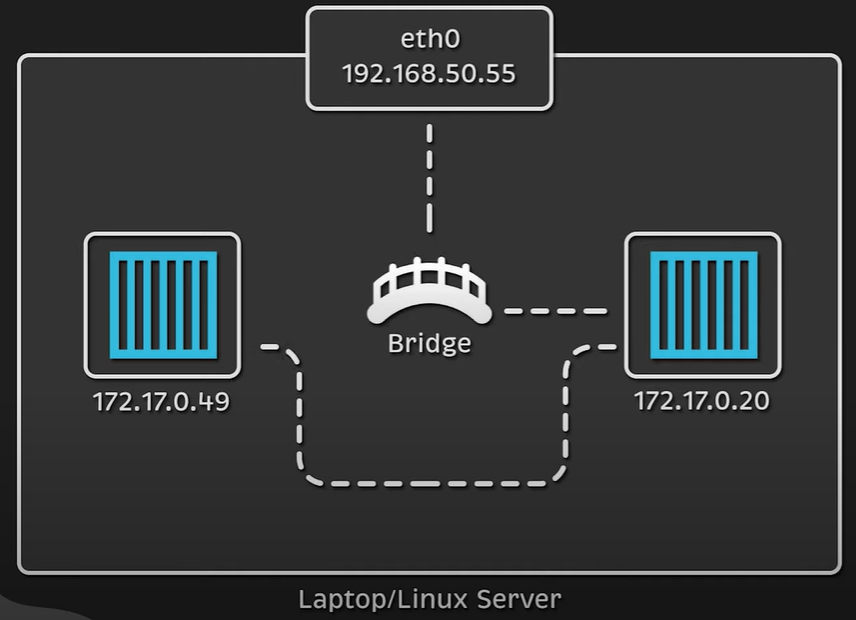
The default network mode, the bridge network, connects containers on the same host. It creates a virtual network allowing containers to communicate with each other using IP addresses. However, it has limitations, especially in production environments. Creating a user-defined bridge network allows for DNS-based communication between containers, enhancing flexibility and ease of use. These are the advantages of user-defined bridge network in docker:
- Automatic DNS Resolution: Containers on a user-defined bridge network can resolve each other by name or alias, making it easier to manage and connect services.
- Better Isolation: User-defined bridges provide better isolation as only containers attached to the same user-defined network can communicate with each other.
- Attach/Detach Flexibility: Containers can be attached or detached from user-defined networks on the fly without needing to stop and recreate them.
- Configurable Settings: Each user-defined network creates a configurable bridge, allowing customization of settings like MTU and iptables rules.
Command to create a Bridge network:
docker network create --driver bridge my_bridge_network
None Network
The none network mode completely isolates the container from the host and other containers. Only the loopback interface is created, making it ideal for running batch jobs or data processing pipelines where network isolation is required.
Command to create a None network:
docker network create --driver none my_none_network
Host Network
In host network mode, the container shares the host’s networking namespace, appearing as a regular application on the host. This mode is used to optimize performance and is suitable for applications requiring high port usage. However, it lacks network isolation, which can be a drawback in certain scenarios.
Command to create a Host network:
docker network create --driver host my_host_network
IPvlan Network
IPvlan is a lightweight network virtualization technique that assigns IP addresses from the same CIDR range as the host. It eliminates the need for port mappings, making it easier to provide access for external-facing services. This mode is beneficial for applications requiring direct network access without additional complexity.
Command to create an IPvlan network:
docker network create -d ipvlan \
--subnet=192.168.1.0/24 \
--gateway=192.168.1.1 \
-o parent=eth0 my_ipvlan_network
Macvlan Network
Macvlan assigns a unique MAC address to each container’s virtual network interface, making it appear as a physical network interface. This mode is suitable for legacy applications or those monitoring network traffic, providing direct connectivity to the physical network.
Command to create a Macvlan network:
docker network create -d macvlan \
--subnet=192.168.1.0/24 \
--gateway=192.168.1.1 \
-o parent=eth0 my_macvlan_network
Overlay Network
The overlay network driver creates a distributed network among multiple Docker daemon hosts, allowing secure communication between containers on different hosts. It is commonly used with Docker Swarm but can also connect individual containers. This mode is ideal for managing containers at scale, especially in production environments.
Command to create an Overlay network:
docker network create -d overlay my_overlay_network
Conclusion
Understanding Docker networking modes is essential for optimizing container communication and performance. Each network driver has its unique advantages and use cases, making it crucial to choose the right one based on your application’s requirements.



